Create a Developer team
Create a Developer team for your Miro account
Developer teams for Enterprise plan
This article describes the procedure for Miro subscriptions other than Enterprise.
If your organization is on an Enterprise plan, go to the
Enterprise Developer teams
Help Center article to learn how to set up Developer teams for an Enterprise plan.
The Developer team isn't a production environment.
Use the Developer team only as a sandboxed environment for development purposes.
Don't use it to carry out any other type of work or remote collaboration
To create a Developer team in Miro:
- If you don't have a Miro account, yet, sign up to Miro.
If you already have a Miro account, sign in to it. - After signing in, click the link to create a Developer team for your currently active Miro account.
Alternatively:
2a. Click your user account avatar.
2b. From the drop-down menu, select Settings.
2c. In the app settings view, click the Your apps tab.
2d. the Your apps view, click + Create new app. - In the Create new team modal, select the checkbox to accept Miro's terms of service, and then click Create team.
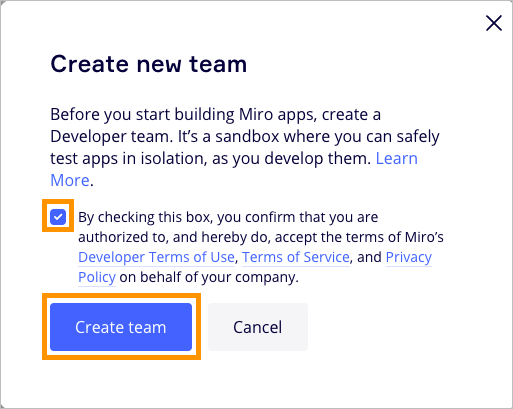
Figure 1. Select the checkbox to accept Miro's terms of service, and then click "Create team". - In the Create new app modal, enter a descriptive name for the app in the App name input field.
The app is automatically assigned to your Developer team (Dev team). - To complete the process, click Create app.
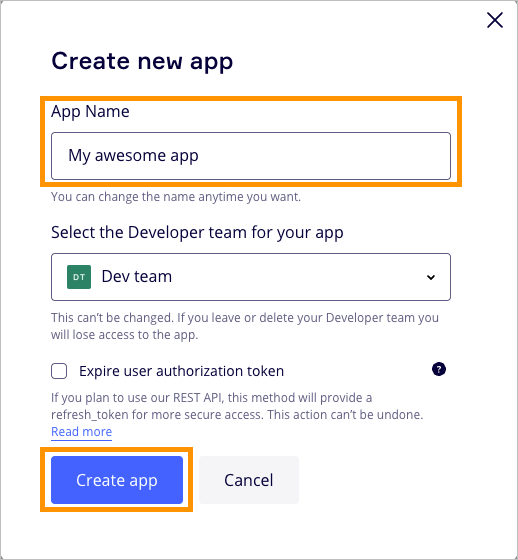
Figure 2. Give your app a name, and then click "Create app".
Your currently logged-in user profile is a member of the newly created Developer team.
You can now proceed to:
- Configure the app you just created.
- Build a new app, using either the Web SDK or the REST API, or both (full-stack).
- Change the details of your Developer team.
- Delete your Developer team.